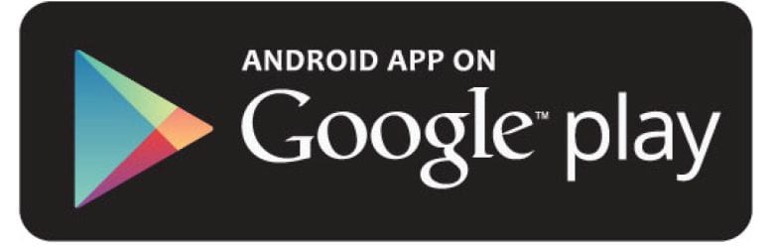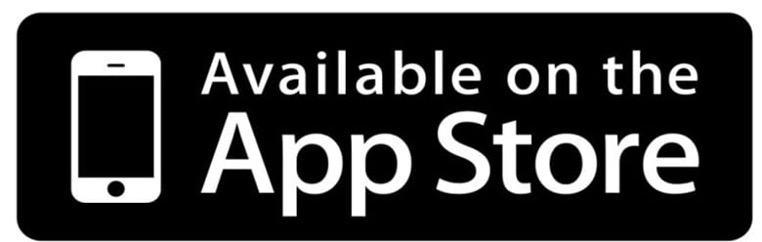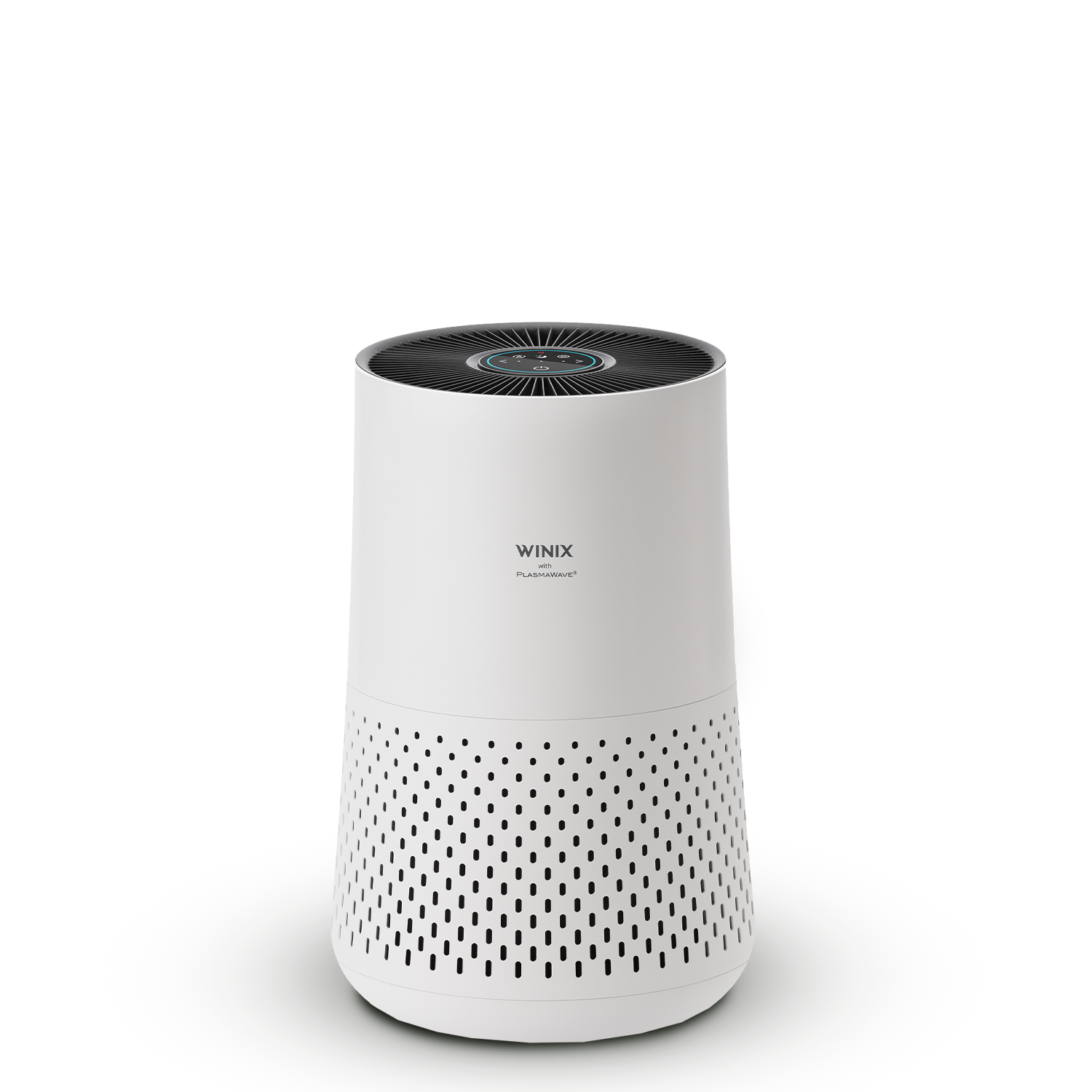Air Purifier WINIX Smart App
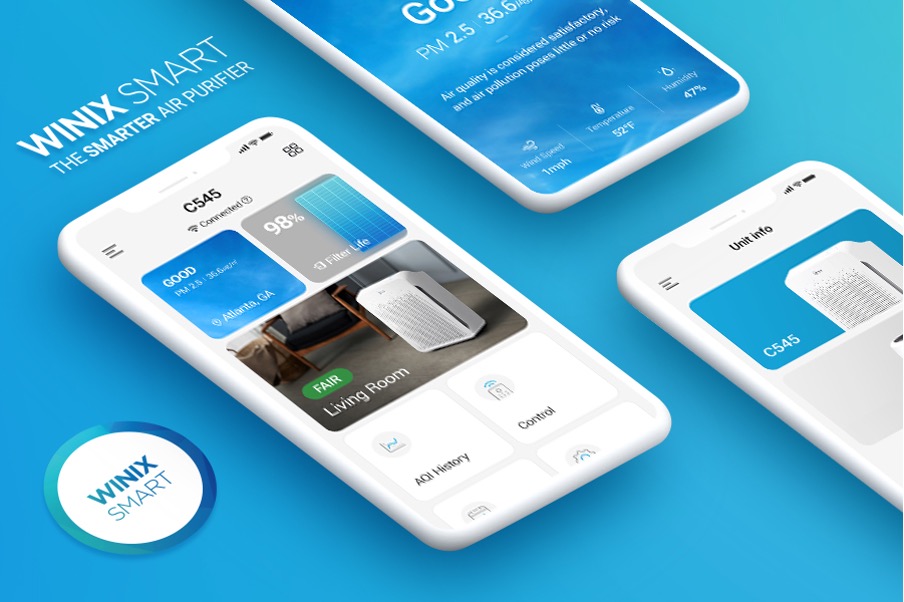
Air Purifier with Smart App! Are you ready to take your indoor air quality to teh next level, then the Winix Smart App is something for you.
Connecting our new air purifier T800 to the WiINIX Smart App allows you to Track, Monitor, Control, and Maintain with ease. Whether you want instructions on how to connect or get troubleshooting guidance, you’re in the right place!
Initial Connection
Before you begin, make sure you have a wireless router that is 2.4Ghz and a Smartphone that is:

Other Requirements Before you Begin:
- A Wi-Fi wireless router must be installed within range of the air purifier to use WINIX SMART.
- Make sure to disable any VPN networks before connecting your unit.
- Ensure Wi-Fi router matches the following specifications; 802.11b/g/n 2.4GHZ or for a dual-band wireless router (2.4GHz/5GHz), be sure to select 2.4GHz.
- Be sure to have the Wi-Fi password handy.
- During registration, please keep the air purifier, wireless router, and smart device within a 32 ft. radius.
- Obstacles between the air purifier, wireless router, and smart device may cause weak reception.
Once your environment is ready, turn on your WINIX T800 and follow these steps below:
1. Download the WINIX SMART app on your device.
- Available on Google play store or iTunes App store.
2 .Login and Register
- Please register and then login.
3. Add your WINIX Air Purifier T800
- Select “New Unit” from the main page and choose the model you want to connect to.
- Once you’ve selected your unit, select the “Next” button on the bottom.
- The next screen will give you the steps for connecting your WINIX T800.
4. Connect to a Local Wi-Fi Network
- Connect your smartphone to the 2.4Ghz wireless network you want to use (*a secured 2.4Ghz Wi-Fi network is required).
- Then enter the password to your Wi-Fi network.
5. Pair your mobile device to the WINIX Smart Signal
- While your unit is turned on, press and hold the Wi-Fi Button for 3-5 seconds until it beeps and starts flashing.
- Press the Wi-Fi button once so it beeps and starts blinking.
- While the Wi-Fi light is blinking, press and hold the Wi-Fi button for 3-5 seconds until you hear a beep.
- Once you hear the beep, then go into your Wi-Fi network settings on your mobile devive and look for the WINIX SMART network.
- After you have done this click the next button at the bottom of the screen.
- For Android users, after you press and hold the Wi-Fi button, click the next button on the bottom of the screen to connect your unit to your device.
- Once the Winix Smart signal is detected, select “Connect” from the pop-up on your screen.
6. Define Your Air Purifier Name and Location
- Choose the name of your WINIX Air Purifier and select your outdoor location.
- The scheduler will work in the time zone that you set your location for.
- Once these are determined from the selection screens, press finish.
7. When set up is complete, the Wi-Fi Indicator will light up.
- Congratulations – You’ve successfully connected once you’ve reached this screen.
- To make sure your unit is connected and working with the app, check if the top Wi-Fi icon says “Connected” and try a few controls out.
- The Wi-Fi light on your unit will also light up and remain on.
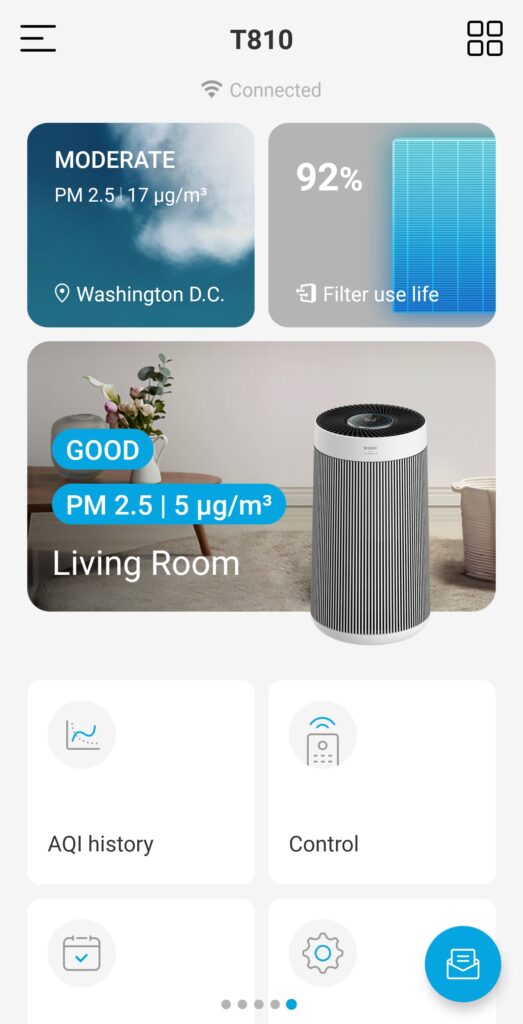
Trouble shooting
1. I can’t find the Winix Smart Signal on my iPhone
- For iOS users, after you press and hold the Wi-Fi button for 3-5 seconds until it beeps and starts flashing, go into your settings and look for your unit’s network: “WINIX SMART ******”(For the C545, there will be a string of numbers and letters right after).
- If you can not find the Winix Smart signal please make sure you are pressing the Wi-Fi button until you hear a beep and the unit light starts flashing.
- During difficulties connecting to Wi-Fi on Android, go to “Advanced Network” and disable the “Smart Network Switch” or “Switch to Mobile Data” before you try connecting your product again (once connected, you may re-enable this function).
- Make sure to disable any VPN networks before connecting your unit.
2. General Connecting Issues
Make sure you are following the requirements before you begin at the top of this page.
- Try closing the app and reopening the app.
- If the problem still persists try uninstalling/reinstalling the app.
- If there are too many bluetooth devices in your unit’s location this may cause connectivity issues.
- Check if the OS is supported: iOS 10.0 and up or Android 5.0 and up.
- Make sure to disable any VPN networks before connecting your unit.
- Check the location of your smart phone and router to make sure they are in a 32 ft. radius to the unit.
3. The product fails to connect to my router and it continues to flash
First check if you have chosen the correct product during the product selection process. Different products may share the same design. Model names can be found on product labels and in product manuals.
- Please check the Wi-Fi router password.
- Check if there are any changes to the router configurations.
- Make sure the router is on a 2.4Ghz bandwidth.
- Please press the Wi-Fi button for 3-5 seconds to confirm whether the product is in pairing mode (upon entering pairing mode, it might take some time for the Wi-Fi SSID to be displayed, depending on your radio wave environment).
- During difficulties connecting to Wi-Fi on Android, go to “Advanced Network” and disable the “Smart Network Switch” or “Switch to Mobile Data” before you try connecting your product again (once connected, you may re-enable this function).
The product supports the configuration of a common personal wireless Wi-Fi router. Advanced configurations are not supported (for example: Requires static IP allocation of products, Disable DHCP router setting, Enterprise security access, Other security, etc.)
4. The Wi-Fi is not working
Check the product’s Wi-Fi LED status to see if the product is properly connected to the wireless Wi-Fi router.
- If the light is on then your unit is connected.
- If the Wi-Fi LED light is flashing or not on at all, then the unit has lost connection.
- When in sleep mode, the Wi-Fi light will be turned off no matter if it’s connected or not.
Check the status of your Wi-Fi at the top of the main page in the app.
- If it says “Disconnected” then you’ll have to reconnect your unit (see instructions below).
- If it says, “Not Connected” then there is a lost connection with your Wi-Fi router.
5. I have a POP UP that says NOT CONNECTED
This pop up means there is an issue with your WiFi router. If your Wi-Fi router password has changed since connecting, then you will need to go through the re-connecting process from the beginning to set up your unit again.
- Poor internet connections or network errors can occur occasionally due to delays caused by mobile carriers or Internet service providers (ISPs). Please wait a while and then try again.
- If the Wi-Fi router was relocated during use, the connection might have been lost because of a poor Wi-Fi router signal. Please check the network connection status of the product.
- Check if your Wi-Fi router has a stable connection and is working with other devices. Make sure the router is on a 2.4Ghz bandwidth. The Winix Smart App will not be compatible with 5Ghz routers.
6. I have a POP UP that says DISCONNECTED
When this occurs, have the app open on your phone and hold it next to the unit. Then press the Wi-Fi button once (do not hold the Wi-Fi button, press only once) and wait for the app to connect back to the unit. It will take the unit 30 – 60 seconds to re-connect to the app. You will know when it’s reconnected by when the app shows “connected” on top of the main screen and when the Wi-Fi light on the unit is lit solid.
7. The remote control on the APP does not work.
Please check with the product’s Wi-Fi LED status to see if the product is properly connected to the wireless Wi-Fi router. If the Wi-Fi LED light is flashing or not on at all, then the unit has lost connection.
- Check if your Wi-Fi router has a stable connection and is working with other devices.
- Poor internet connections or network errors can occur occasionally due to delays caused by mobile carriers or Internet service providers (ISPs). Please wait a while and then try again.
- If the Wi-Fi router was relocated during use, the connection might have been lost because of a poor Wi-Fi router signal. Please check the network connection status of the product.
8. Do I have to allow the Pop Ups shown when I first log into the app?
The WINIX SMART APP may have permission requests to access your phone location and media when it is first launched. Depending on whether you provide permission, services may be unavailable or limited.
9. My Scheduler Won’t Work?
- Make sure you set the unit to turn on first, then set the fan speed or mode you want for the specific time period.
- Check to make sure you are using the correct time zone. The Scheduler operates within the same time zone that you set your city location to in the app.
10. I Can’t Change My Location in Settings
- If you are a secondary user that is connected to the unit, then you cannot change the location.
- Only the Master user of the unit (the person that shared it with you) can change the location.
11. How Do I Add Multiple Users?
- Go into the device settings ””> Device Sharing ””> Input user’s email ””> Add User
12. Can I Customize the Name of my Device?
- Use the dropdown list provided during the set up process. These names are fixed because they are set up to work with Alexa.
- If you would like to change the name of a unit you are already connected to, then go into Settings from the main page and select “Room Name” to change it
At last, we would like to wish you the most cleanest air you can create yourself with your new WINIX Air Purifier with then WINIX Smart App. If you have any question left or whenever you need any of our assistance, you can contact our WINIX Customer Service Team at any time.
Our Air Purifiers
-
-
-
Sale
-
Sale
-